Printing the Digital Product Files
Our memorial design project files are sent to you via email, in PDF format, and can easily be printed by most printers. While we do NOT currently offer printing services to our direct clients, we do have a list of printers that are familiar with our Memorial Design Projects. Feel free to select from our list or a printer of your choice.
NOTE: While the larger printing companies like Staples and Fedex can normally offer faster turnaround, their regular pricing can be 2 to 3 times higher than smaller local print shops. Given enough time (about 3 days' notice), local printers can provide high quality printing at great prices.
"Full Bleed" vs "White Border"
We digitally deliver our memorial design programs via email, in two different versions, "Full Bleed" vs "White Border", allowing you to decide which version best fits your needs.
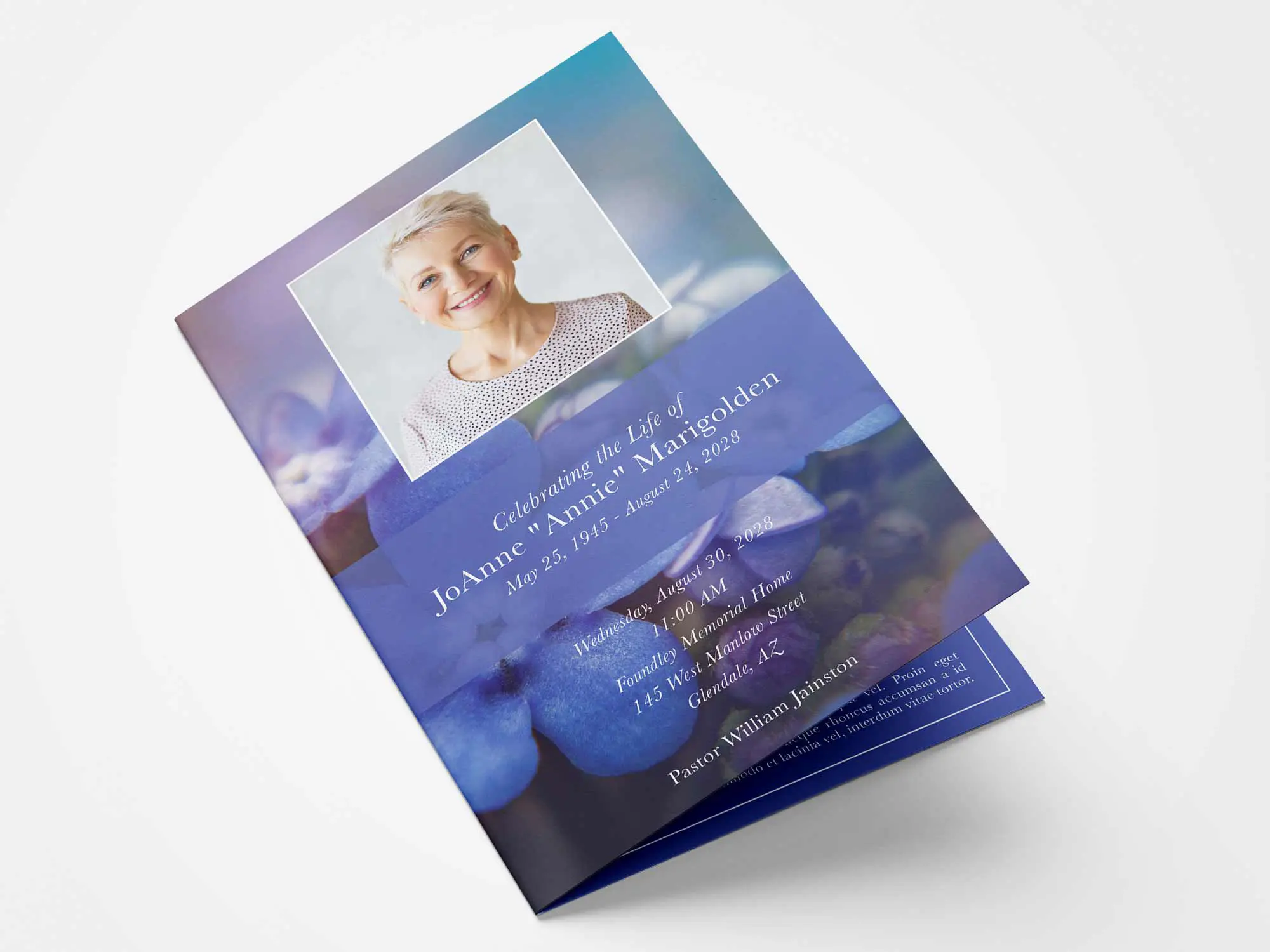
Full Bleed
Our Recommended Printing Option
The "Full Bleed" print files are designed to be printed and trimmed professionally. The program design is printed on larger sheets of paper, and trimmed down so that the design fully bleeds to the edges without a white border. This option may cost more and have longer delivery.
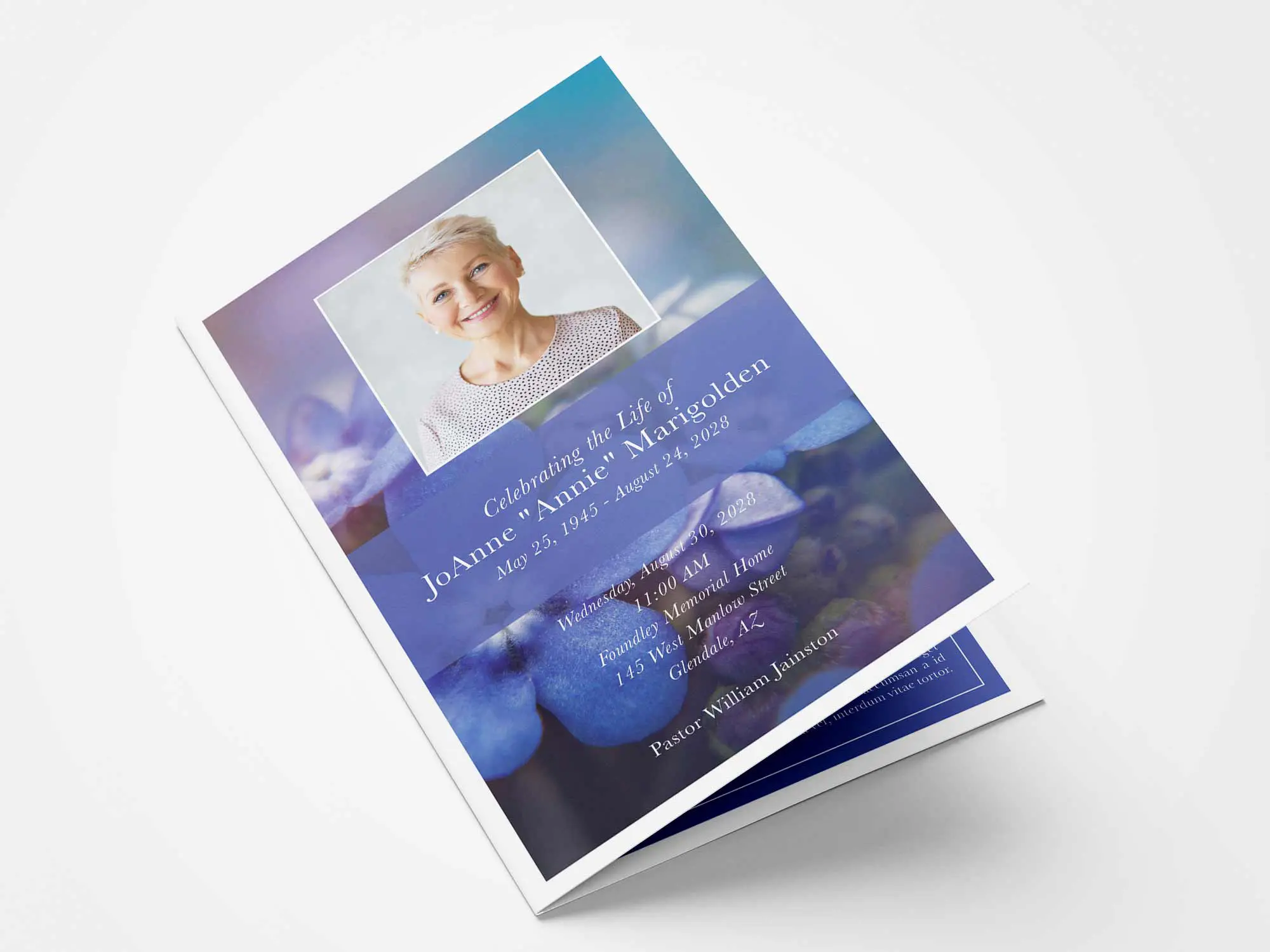
White Border
Paper and Printer Friendly Option
The "White Border" print file is paper and printer friendly, ideal in situations where you cannot or prefer not to print on larger sheets of paper, or trim down to full bleed. This design will have a white border on all sides. This option may be more cost effective and have quicker delivery. *Printing results can varying depending on the printer's alignment.
Recommendations for programs and other products
- The recommended paper weight is 80 lb cover gloss stock for Programs and Other Products*.
- *Easel signs can be printed on glossy poster paper,
either with foam backing (no frame needed) or without (to be personally framed). - Half-fold programs should be scored to avoid cracking along the fold.
- The "Full Bleed" Programs and Other Products should be printed full bleed.
NOTE: The files have a .125 inch bleed on all sides. This allows the printer to print and trim to the size, in inches, listed at the end of the file name (ex: 8.5x11). The graphics will bleed all the way to the edges without a white border. - The "White Border" Programs (including Program Cards) must be printed double-sided and at the original size, not scaled to fit the paper.
- The "White Border" Program Card prints 2 cards per sheet of paper and must be cut in half after printing.
- If you send your printer these specifications, and the quantity desired for each product, they will be able to give you a price quote for printing your project.
"White Border" Program File Printing Tips
These tips may help with personally printing your "White Border" or Printer Friendly files. *For best results, print your files professionally.
Setting Margins in Photoshop
Select "File"Select "Print"
Click the "Position and Size" settings
Deselect "Scale to Fit Media"
Manually enter scale
(8.5 Width x 11 Height for Standard Programs or 11 x 17 for Large Programs)
Click "Print"
Changing Margins in Acrobat
Select "File", and then "Print"Choose the "Size" button
Under Size, click the "Actual Size" option
Click "Print"
Setting Your Printer
Open "Devices and Printers" from the startup menuRight-click on the printer icon
Choose "Printing Preferences" from the pop-up menu
Click "Layout," or "Page Layout"
Set all of your margins to zero
If your printer has a borderless printing option (in the "Advanced Setup" screen),
Click It
Click "Print"

